Viptela vBond/vEdge Vagrant Libvirt Box Install
published: 1st of January 2018
Intro
Previously I created a vManage Vagrant box for use with the vagrant-libvirt provider. In this post I will show you how to install a Viptela vBond/vEdge appliance for use with the vagrant-libvirt provider.
Since the vBond and vEdge use the same software we can use the same base image to create either a vBond orchestrator or vEdge cloud VM.
For reference the following software will be used in this post.
- Viptela vBond/vEdge - 16.3.2
- Vagrant - Vagrant 2.0.1
- vagrant-libvirt - 0.4.0
- Ubuntu - 1604
Download
Viptela does not host any boxes on Vagrant cloud so we will need to build it ourselves. Go to https://docs.viptela.com/Downloads and dowload the 16.3.2 vBond/vEdge KVM image for new deployments.
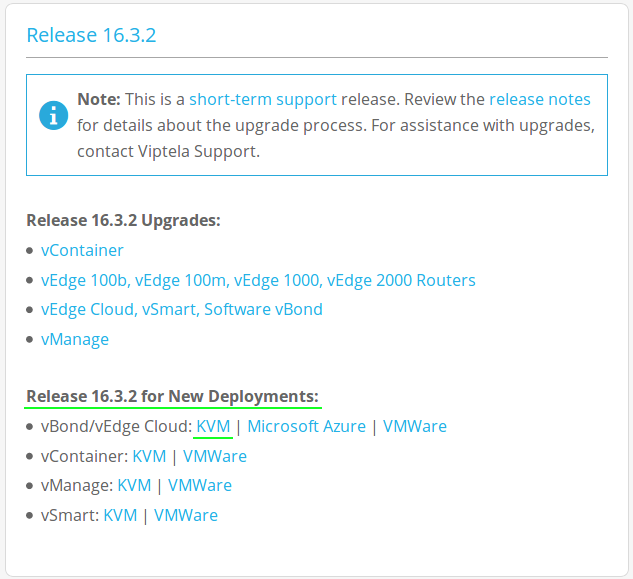
Install
Create and change into directory for vBond/vEdge files. I like to keep my custom vagrant boxes under ~/vagrant/boxes/ .
mkdir -p ~/vagrant/boxes/viptela
cd ~/vagrant/boxes/viptelaCopy the .qcow2 file downloaded earlier to the ~/vagrant/boxes/viptela directory.
cp ~/Downloads/viptela-16-3-2/viptela-edge-genericx86-64.qcow2 .Use the below virt-install command to build the vBond/vEdge VM. Be sure to add at least two interfaces.
virt-install \
--name vbond-vedge-base \
--os-type linux \
--os-variant ubuntu14.04 \
--cpu host \
--vcpus=2 \
--hvm \
--arch=x86_64 \
--ram 1024 \
--disk path=viptela-edge-genericx86-64.qcow2,size=16,device=disk,bus=ide,format=qcow2 \
--network=network:vagrant-libvirt,model=virtio \
--network=network:vagrant-libvirt,model=virtio \
--graphics none \
--importA virtual console will be connected to the VM and you will see the below. It will take about a minute for the VM to boot, once it does login with the username: admin and password: admin .
Starting install...
Creating domain... | 0 B 00:00:01
Connected to domain vbond-vedge-base
Escape character is ^]
viptela 16.3.2
vedge login:Apply the following bootstrap configuration.
config
system
aaa
user vagrant
password $6$yW1ez6tP1rqv15nA$2uA0TXEIuCuGnPa4bUVCSN4o5b.wU/WMzBa4kjYvBz4B/EbbJY3he9CMaY0UWPi0joUqUxYC.F6xbYHQQcq2o/
group netadmin
!
!
commit and-quitThe bootstrap config will create the vagrant user with the password vagrant but we still need to load the vagrant ssh key.
Login to the vshell shell with the vshell command.
# viptela_cli
vedge# vshell
# Now in vshell
vedge:~$Switch to the vagrant user.
su vagrant
password: <vagrant>
# log back into vshell
vedge# vshellCreate the .ssh directory.
mkdir /home/vagrant/.ssh && cd /home/vagrant/.sshUse vim to add the vagrant public key to the authorized_keys file.
/home/vagrant/.ssh/authorized_keys
ssh-rsa AAAAB3NzaC1yc2EAAAABIwAAAQEA6NF8iallvQVp22WDkTkyrtvp9eWW6A8YVr+kz4TjGYe7gHzIw+niNltGEFHzD8+v1I2YJ6oXevct1YeS0o9HZyN1Q9qgCgzUFtdOKLv6IedplqoPkcmF0aYet2PkEDo3MlTBckFXPITAMzF8dJSIFo9D8HfdOV0IAdx4O7PtixWKn5y2hMNG0zQPyUecp4pzC6kivAIhyfHilFR61RGL+GPXQ2MWZWFYbAGjyiYJnAmCP3NOTd0jMZEnDkbUvxhMmBYSdETk1rRgm+R4LOzFUGaHqHDLKLX+FIPKcF96hrucXzcWyLbIbEgE98OHlnVYCzRdK8jlqm8tehUc9c9WhQ== vagrant insecure public keyExit back to the viptela_cli and use the show int | tab command to get the IP address assigned to the eth0 interface.
vshell
vedge:/home/vagrant/.ssh$ exit
viptela_cli
vedge# show int | tab
# output
IF IF TCP
AF ADMIN OPER ENCAP SPEED MSS RX TX
VPN INTERFACE TYPE IP ADDRESS STATUS STATUS TYPE PORT TYPE MTU HWADDR MBPS DUPLEX ADJUST UPTIME PACKETS PACKETS
----------------------------------------------------------------------------------------------------------------------------------------------------------
0 ge0/0 ipv4 192.168.121.158/24 Up Up null transport 1500 52:54:00:87:1e:d5 10000 full 1420 0:00:19:22 422 671
512 eth0 ipv4 192.168.121.200/24 Up Up null service 1500 52:54:00:7d:71:33 0 half 0 0:00:19:21 1286 355From another terminal, confirm that you can ssh to the vBond/vEdge with the Vagrant insecure_private_key .
ssh vagrant@192.168.121.200 -i ~/.vagrant.d/insecure_private_key
# Success
Welcome to Viptela CLI
vagrant connected from 192.168.121.1 using ssh on vedge
vedge#If you successfully connected, poweroff the vBond/vEdge in preparation for the Vagrant box creation.
vedge# poweroff
Are you sure you want to power off the system? [yes,NO] yesTo exit the console use one of these key combinations (Assuming English keyboard).
- CTRL + ]
- CTRL + 5
- Press and hold CTRL and SHIFT while pressing 6 then ]
Box Creation
The maintainers of the vagrant-libvirt plugin have a script that can be used to convert .qcow2 images to a vagrant box. Download the libvirt conversion script.
curl -O https://raw.githubusercontent.com/vagrant-libvirt/vagrant-libvirt/master/tools/create_box.shCreate a metadata.json file.
echo '{"provider":"libvirt","format":"qcow2","virtual_size":16}' > metadata.jsonUse the create_box.sh script to make a Vagrant box from the .qcow2 image.
bash create_box.sh viptela-edge-genericx86-64.qcow2
# output
{11}
==> Creating box, tarring and gzipping
./metadata.json
./Vagrantfile
./box.img
Total bytes written: 200089600 (191MiB, 40MiB/s)
==> viptela-edge-genericx86-64.box created
==> You can now add the box:
==> 'vagrant box add viptela-edge-genericx86-64.box --name viptela-edge-genericx86-64'Create a metadata file called vbond-vedge.json so that the box is added with the correct version number.
{
"name": "viptela/vbond-vedge",
"description": "Viptela vBond/vEdge",
"versions": [
{
"version": "16.3.2",
"providers": [
{
"name": "libvirt",
"url": "file:///home/bradmin/vagrant/boxes/viptela/viptela-edge-genericx86-64.box"
}
]
}
]
}Add the box to Vagrant using the vbond-vedge.json file.
vagrant box add vbond-vedge.json
# output
==> box: Loading metadata for box 'vbond-vedge.json'
box: URL: file:///home/bradmin/vagrant/boxes/viptela/vbond-vedge.json
==> box: Adding box 'viptela/vbond-vedge' (v16.3.2) for provider: libvirt
box: Unpacking necessary files from: file:///home/bradmin/vagrant/boxes/viptela/viptela-edge-genericx86-64.box
==> box: Successfully added box 'viptela/vbond-vedge' (v16.3.2) for 'libvirt'!Confirm the vBond/vEdge box was added successfully.
vagrant box list
# output
CumulusCommunity/cumulus-vx (libvirt, 3.4.1)
.
. <snip>
.
viptela/vbond-vedge (libvirt, 16.3.2)
viptela/vmanage (libvirt, 16.3.2)
vyos/current (libvirt, 999.201712301253)Vagrantfile
Use this Vagrantfile to test out the new vBond/vEdge Vagrant box.
# -*- mode: ruby -*-
# vi: set ft=ruby :
Vagrant.configure("2") do |config|
config.vm.box = "viptela/vbond-vedge"
# Turn off shared folders
config.vm.synced_folder ".", "/vagrant", id: "vagrant-root", disabled: true
# Do not try to insert new SSH key
config.ssh.insert_key = false
# Give VM time to boot
config.vm.boot_timeout = 180
# Provider-specific configuration
config.vm.provider :libvirt do |domain|
domain.memory = 1024
domain.cpus = 2
end
# Additional Interfaces
config.vm.network "private_network", ip: "169.254.1.11", auto_config: false
config.vm.network "private_network", ip: "169.254.1.12", auto_config: false
config.vm.network "private_network", ip: "169.254.1.12", auto_config: false
endTesting
Lets vagrant up and make sure we can connect to the vBond/vEdge.
vagrant up
# output
Bringing machine 'default' up with 'libvirt' provider...
==> default: Uploading base box image as volume into libvirt storage...
==> default: Creating image (snapshot of base box volume).
==> default: Creating domain with the following settings...
==> default: -- Name: viptela_default
==> default: -- Domain type: kvm
==> default: -- Cpus: 2
==> default: -- Feature: acpi
==> default: -- Feature: apic
==> default: -- Feature: pae
==> default: -- Memory: 1024M
==> default: -- Management MAC:
==> default: -- Loader:
==> default: -- Base box: viptela/vbond-vedge
==> default: -- Storage pool: default
==> default: -- Image: /var/lib/libvirt/images/viptela_default.img (11G)
==> default: -- Volume Cache: default
==> default: -- Kernel:
==> default: -- Initrd:
==> default: -- Graphics Type: vnc
==> default: -- Graphics Port: 5900
==> default: -- Graphics IP: 127.0.0.1
==> default: -- Graphics Password: Not defined
==> default: -- Video Type: cirrus
==> default: -- Video VRAM: 9216
==> default: -- Sound Type:
==> default: -- Keymap: en-us
==> default: -- TPM Path:
==> default: -- INPUT: type=mouse, bus=ps2
==> default: Creating shared folders metadata...
==> default: Starting domain.
==> default: Waiting for domain to get an IP address...
==> default: Waiting for SSH to become available...
==> default: Configuring and enabling network interfaces...
The guest operating system of the machine could not be detected!
Vagrant requires this knowledge to perform specific tasks such
as mounting shared folders and configuring networks. Please add
the ability to detect this guest operating system to Vagrant
by creating a plugin or reporting a bug.Now with that out of the way, lets test SSH to vBond/vEdge.
# from host shell
vagrant ssh
# now in vBond/vEdge shell
Welcome to Viptela CLI
vagrant connected from 192.168.121.1 using ssh on vedge
vedge# show version
16.3.2Awesome, we are able to connect now lets clean up the box.
# from host shell
vagrant destroy -f
# output
==> default: Removing domain...Outro
Now you a have disposable vBond/vEdge to add to the vManage created earlier.